If you use Excel as a programmer to list either URL paths, or file paths, some of those might start with a forward slash. In excel, if you enter a forward slash as the first character in a cell, it’ll prompt you with a the Keyboard Shortcut Menu key list.
What that means is that all the buttons within the toolbar will appear with the shortcut character next to it. This is great, if you don’t want to use a mouse to navigate the Excel Toolbar, but if you are like me, and want to list some web pages that need checking, then this can become restrictive, and become annoying very quickly.
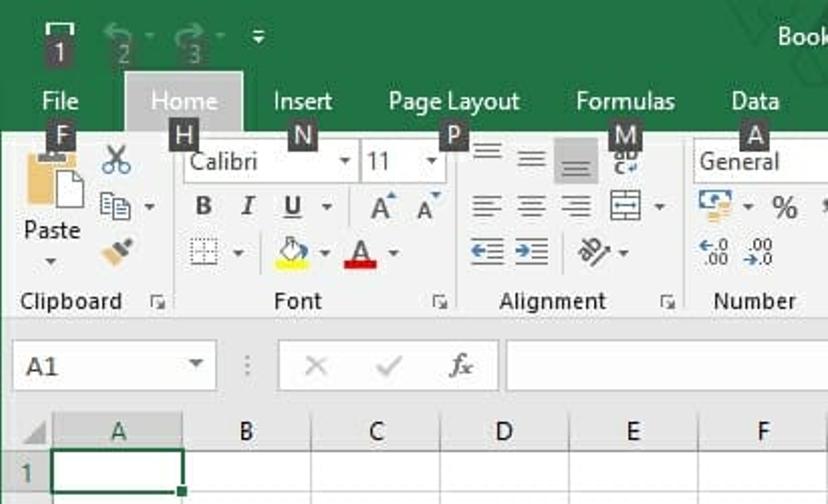
Luckily, there is a simple solution, although hard to find if you are not sure what this current action is called.
Change slash shortcut
To Change the shortcut, we simply need to follow these steps. We are assuming you are using the latest version, 2016 at the time of writing.
- Click on
Fileto open the menu. - Select
Optionsfrom the green side menu. - In the dialog window that appears, select
Advancedfrom the list. - Scroll right down the options until you can find Lotus compatibility.
- Once there, you’ll notice a
Microsoft Excel menu keysetting. It’ll currently be set to / - Change it to something you don’t use, like a negation symbol ¬, or a tild ~
- Click on
That’s it. Click save and you’ll be able to enter all those paths without first having to exit the menu shortcut.
Hopefully, that’s helped someone. It was something else that I had to research and resolve before I could get on with my actual work.
