A Kindle is a marvellous piece of tech, something that only now am I getting into. Admittedly, very late in the game.
But you don’t need to go out and spend lots of money on something new. You can pick up a 7-8-year-old one in very good condition for about £30 – £50 on eBay or similar websites.
Why?
OK, a little background information. I love reading. I don’t do it as much as I should, or would like, but I find it relaxing and hopefully provides with me some sort of self-improvement.
This year, I set myself the challenge to read as many books as I can. Starting towards the end of last year I managed to get a few books in, but have set myself the goal of one book every month as a reasonable target.
Get to March and I’ve read the books that I got for Christmas, and am now on the lookout for my next one. There are a few on my list, but I have a few Programming and Tech books as PDFs that I’ve had for a while now and thought maybe I could give them a go.

I’m not a massive fan of reading on a screen. I prefer reading paper, but will read from a tablet occasionally. But this weekend, I’m going on a trip. I don’t want to take a heavy book with me, so decided to dig out my wife’s old, unused Kindle, which has been hidden away in storage for years.
Bringing an old Kindle back to life
Power
So, the first thing you’ll want to do is charge it up. Don’t plug it into a PC, that’ll take too long. Plug it into a mains, and leave it for a few hours, depending on how dead the battery is, and let it drink up as much power as it can.
Booting it up
Once it’s got enough power, or enough to turn on, boot it up and see what’s been installed. Hopefully, if the battery hasn’t completely given up, you should be able to get into it and see what books, if any, have been installed.
Restore Factory settings
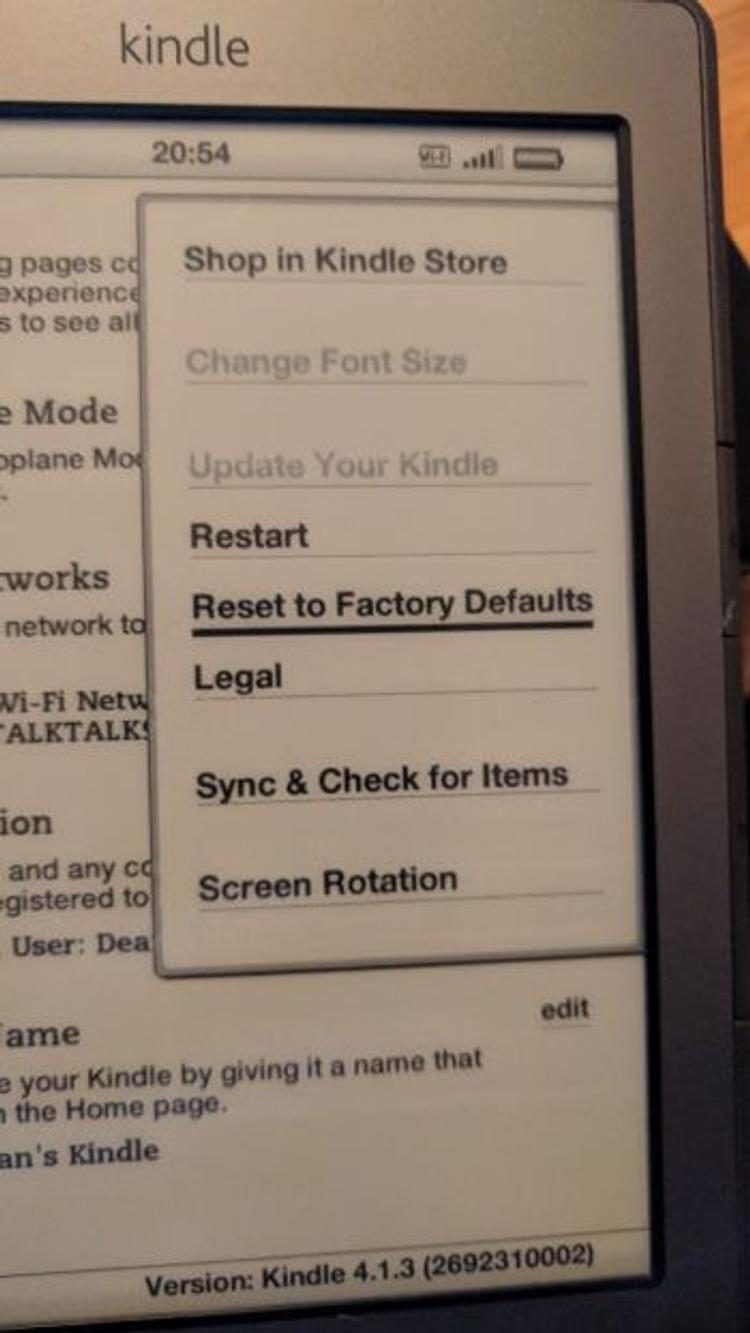
If it’s password protected, and you don’t know the password, you might have to do a hard reset. The button for this is located in different places depending on what version you have. So you may need to do your own research to find out where it is.
Amazon has a great page to help you find out which version your Kindle is.
If you managed to get to the home page, then you can restore factory settings to give it a clean slate. On my 5th Generation Kindle (2012), I had to press the settings button, select Settings from the menu, and then press the settings button again to bring up the secondary menu.
Once there, I could select the Reset to Factory Defaults button, which, after confirmation, will wipe everything from your Kindle and restart with the setup wizard.
Setup Wizards and Updates
Depending on how old your Kindle is, you might have a problem linking it to either your WiFi or your Amazon account. The reason for this is that from the 22nd of March 2016, amazon restricted some of the services on older devices, which prevented me from connecting to Amazon and downloading the updates.
Not a massive problem because they still provide the updates, you just have to do it manually and over USB. First, you’ll need to go to Amazon and select your device to get the list of required updates.
They also provide you with a link and instructions to find out which version you are currently running. You then need to load the updates from the oldest first, so the order they were released. Repeat the process until you have installed all updates.
Installing updates
Installing updates couldn’t be easier. Simply download the update you which to install. Then, once your Kindle is turned on, connect it to your PC with a USB cable. You’ll then be able to select the device under My Computer to view the Root file structure.
Copy the updated file to the Kindle drive. Make sure you don’t place it in one of the folders, it needs to be in the Root for the software to access it.
Once that has been copied, safely disconnect your Kindle from your computer. You’ll need to access the same setting menu I mentioned earlier to reset the device. So you’ll need to bring up the Setting menu, select Settings from that menu, and then hit the Settings button again.
If you’ve copied across the file correctly, the menu item Update your Kindle should be available. Select this to begin the update. It’ll restart and bring you back to the home page once complete. Repeat the process until you have installed all available updates. Once you have done this, you should be able to select the Kindle Setup option on the home page and connect to your Amazon account.
Conclusion
Setting up this Kindle and filling it with books has given me a new love for books. It has also allowed me to read articles away from my PC, which is great.
I’ve also found it very kind in my eyes. The bonus of having it over a tablet, phone or PC, is the lack of connectivity. Yes, it has Wifi. But the fact that I can’t just open up a web browser, or be interrupted by emails or other app notifications is awesome.
Keep a look out for the next article in which I’ll tell you where to find content for your Kindle, and how to get it onto the device.
